Introduction
Setting up a new MacBook Air is an exciting experience, but it can also be a bit daunting if you’re new to macOS. This guide walks you through everything you need to know, from unboxing your device to configuring essential settings, installing must-have applications, and optimizing your system for better performance. Follow along to make sure you get the most out of your new MacBook Air.
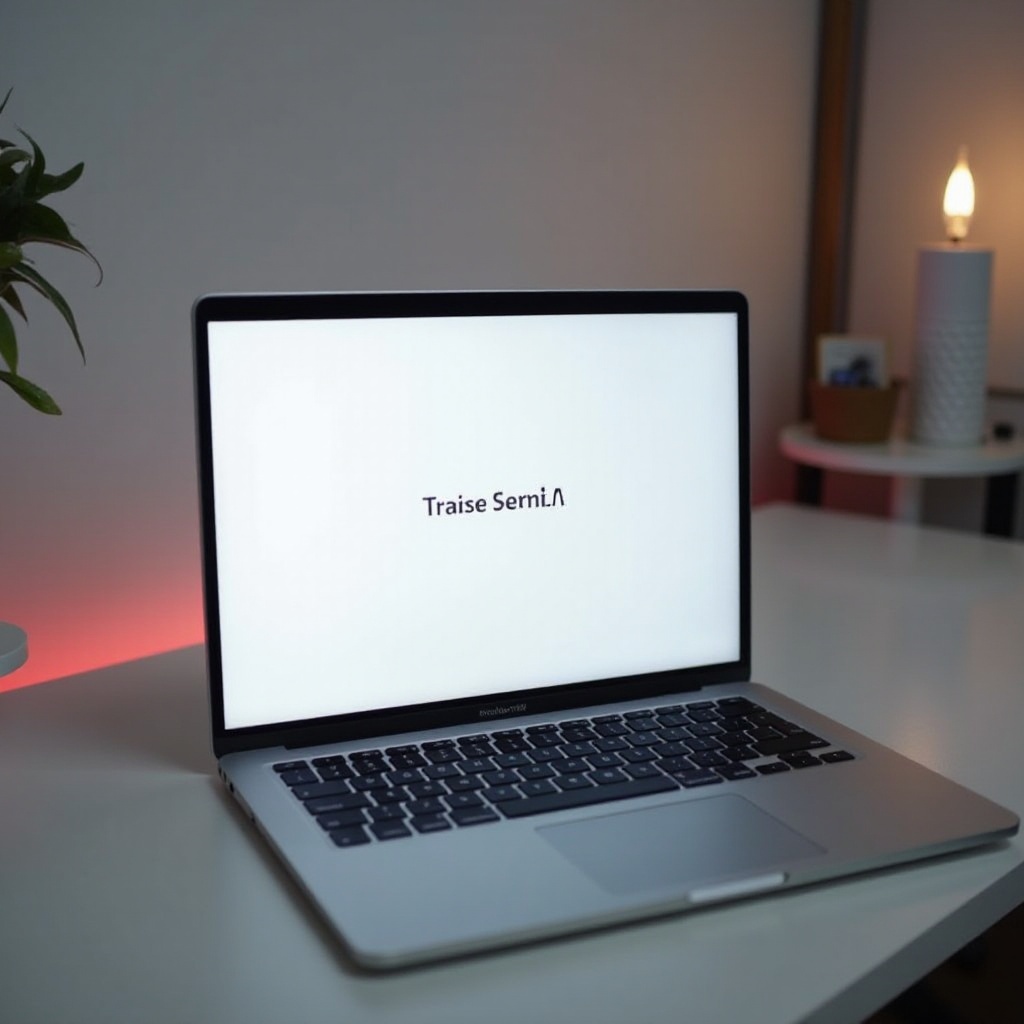
Unboxing and Initial Setup
The journey with your new MacBook Air begins with unboxing. Carefully remove your MacBook Air from its packaging. Inside the box, you should find the MacBook Air, a USB-C power adapter, and a USB-C charge cable. Once everything is out of the box, follow these steps:
- Connect the Power Adapter: Plug the USB-C charge cable into the MacBook Air and connect the other end to the power adapter. Plug the adapter into a power outlet.
- Turn On Your MacBook Air: Lift the lid of your MacBook Air to power it on. If it doesn’t start automatically, press the power button located in the top-right corner of the keyboard.
With your MacBook powered up, you’ll be prompted to go through the initial setup process. Properly following these steps is crucial for a smooth experience.
Configuring macOS Setup Assistant
The macOS Setup Assistant guides you through the process of configuring your device for the first time:
- Language and Region: Select your preferred language and region.
- Wi-Fi Connection: Connect to your home Wi-Fi network to enable further setup steps.
- Sign in with Apple ID: Use your Apple ID to sign in. This will connect your device to iCloud and sync settings with other Apple devices.
Setting up your Apple ID and configuring initial preferences sets the foundation for a personalized user experience.
Essential Security and Privacy Settings
Securing your MacBook Air should be a top priority:
- FileVault: Enable FileVault to encrypt your data and protect it from unauthorized access.
- Touch ID: Set up Touch ID for convenient and secure access to your laptop.
- Firewall: Turn on the macOS firewall to block unauthorized connections.
Enhancing these security layers helps safeguard your data and ensures a safe computing environment.
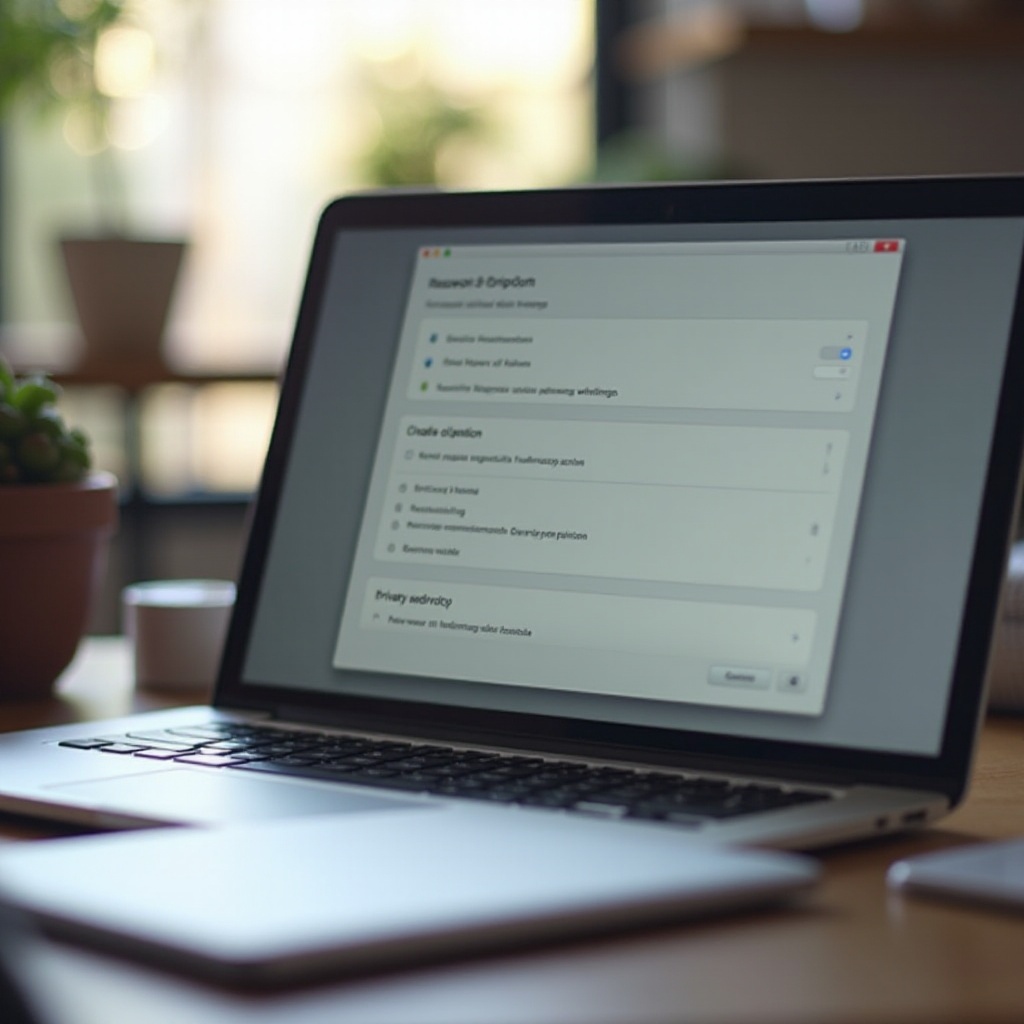
Installing Must-Have Applications
To get the most from your MacBook Air, install the following essential applications:
- Productivity Apps: Pages, Numbers, and Keynote for your document and presentation needs.
- Browser: Install browsers like Google Chrome or Firefox for better browsing options beyond Safari.
- Cloud Storage: Apps like Dropbox or Google Drive for efficient file storage and sharing.
Installing these foundational apps boosts your MacBook’s functionality and efficiency.
Customizing Your macOS Experience
Tailoring your macOS environment increases usability:
- Dock: Customize the Dock by adding or removing apps according to your preferences.
- System Preferences: Adjust system settings such as Display, Trackpad, and Keyboard to suit your comfort.
- Desktop Background: Personalize your desktop with custom wallpapers and screensavers.
This customization ensures that your MacBook Air fits your unique user needs.
Data Transfer and Backup Solutions
Transferring data from your old device and setting up backups is essential to safeguard your information and ensure seamless continuity:
- Migration Assistant: Use this built-in tool to transfer files, apps, and settings from your old Mac or PC.
- Time Machine: Set up Time Machine to back up your data automatically to an external hard drive.
- iCloud: Make use of iCloud for online backups and synchronization across all your Apple devices.
Having a robust backup solution in place guarantees your data’s safety and accessibility.

Optimizing and Maintaining Performance
Regular maintenance keeps your MacBook Air running smoothly. While it’s important to transfer and back up data, don’t forget routine optimization:
- System Updates: Regularly check for and install software updates from the App Store.
- Disk Utility: Use Disk Utility to check the health of your storage and repair disk permissions.
- Activity Monitor: Keep an eye on the Activity Monitor to manage resource-intensive apps and processes.
These practices ensure that your MacBook Air remains in top working condition over time.
Conclusion
Setting up your new MacBook Air involves several steps, from initial unboxing to configuring essential settings and ensuring optimal performance. By following this guide, you’ll be well on your way to making the most of your new device.
Frequently Asked Questions
What should I do if my MacBook Air won’t turn on?
If your MacBook Air doesn’t turn on, ensure it’s connected to a power source. If it still doesn’t turn on, try resetting the SMC (System Management Controller).
Can I restore data from an old MacBook to my new MacBook Air?
Yes, you can use the Migration Assistant tool to transfer data, settings, and applications from your old MacBook to your new one.
How do I keep my MacBook Air updated with the latest software?
Regularly check for software updates in System Preferences under ‘Software Update’ to ensure your MacBook Air has the latest features and security patches.